HDR, or high-dynamic range, is currently the best way to view movies and TV shows on your iPhone 8 or 8 Plus. With a wider color gamut and a broad luminance range, there's no beating HDR video for the ultimate viewing experience. Unless, of course, you don't have the storage to hold those giant Dolby Vision or HDR10 files.
Here's the thing — most HDR content is in 4K, but the iPhone 8 and iPhone 8 Plus don't have 4K displays. They don't even have 2K displays. These iPhones, while excellent in their own right, only have display resolutions of 1080p. While HDR videos will look better than your standard HD download, you don't need them to get the most out of your iPhone 8 or 8 Plus movie-night, so I'll show you how to disable HDR downloads below.
Disabling HDR Video Downloads
As it so happens, disabling this feature is quite simple. Jump into your Settings app, then scroll down until you see TV. In TV, you'll find "Download HDR Videos." Disable this setting. Just make sure the switch is grey and not green, and your iPhone's storage will thank you.
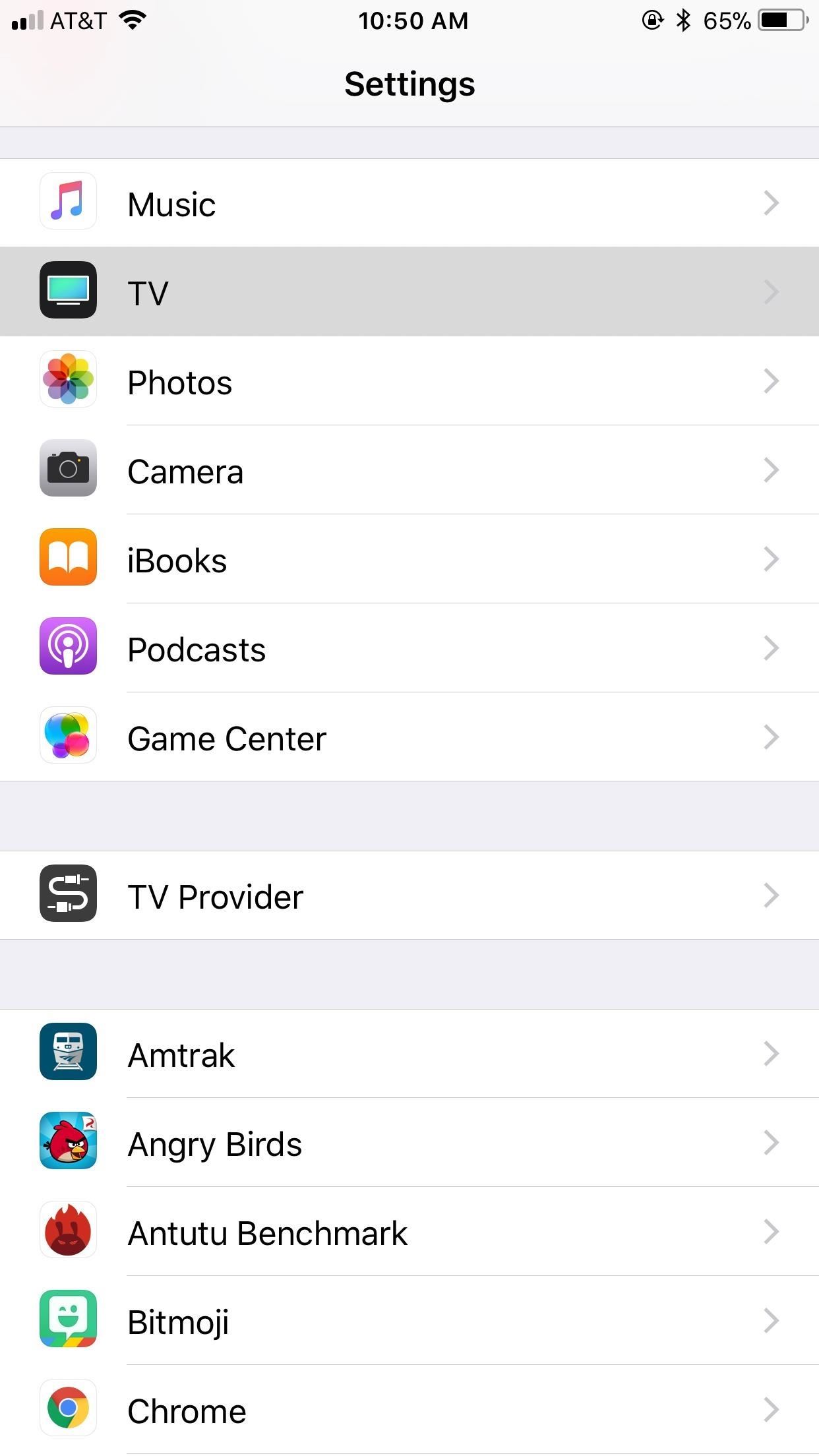
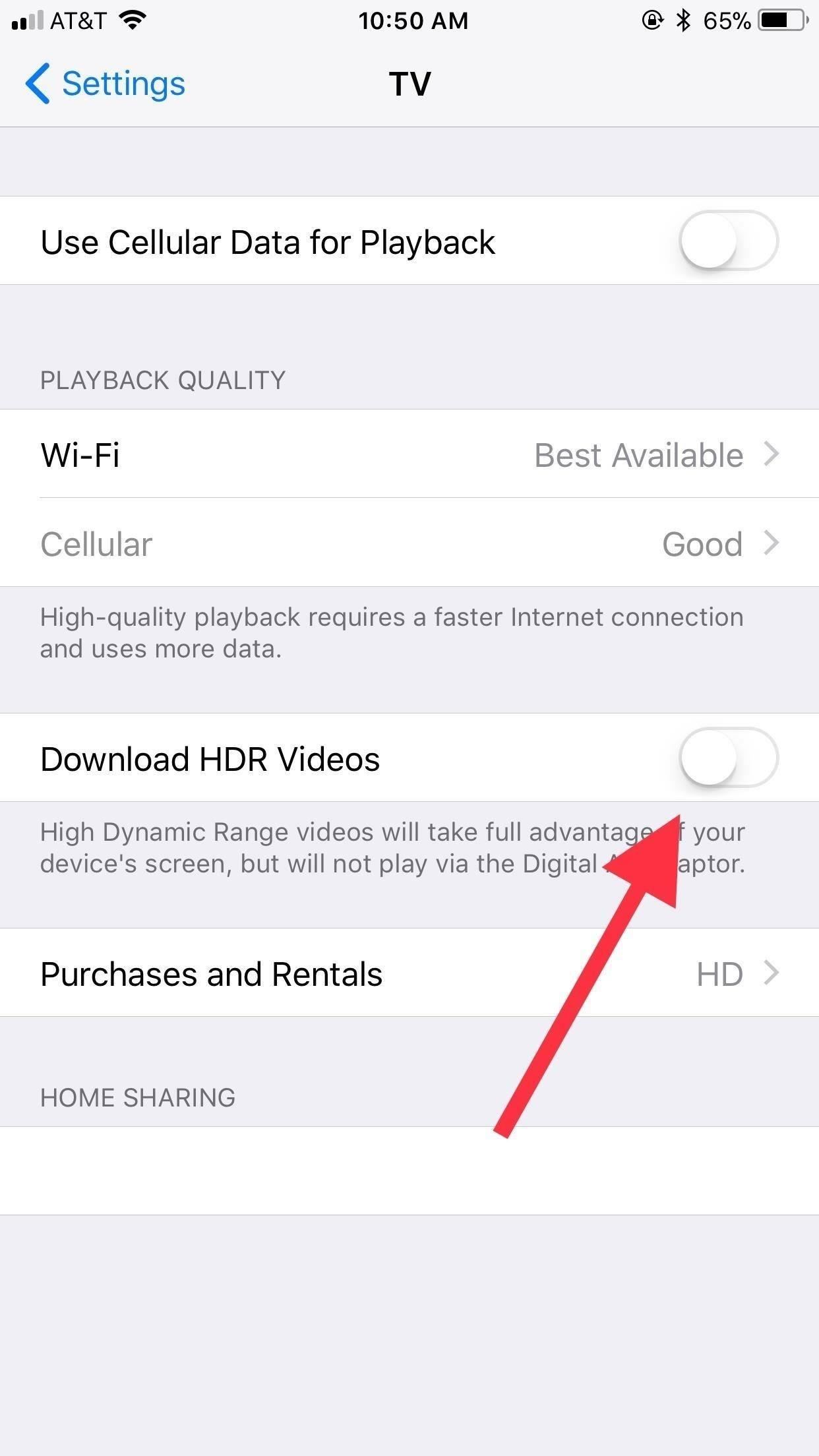
However, if you ever find yourself with the room to spare, and want to buy or rent a video in HDR, not to worry. Your purchase will not be affected by this setting, only the download. Flick the switch to enable HDR downloading, and your iPhone will bring you an HDR copy rather than a standard HD one.
What HDR 4K movies do you hope come to iTunes? Let us know in the comments below!
Just updated your iPhone? You'll find new emoji, enhanced security, podcast transcripts, Apple Cash virtual numbers, and other useful features. There are even new additions hidden within Safari. Find out what's new and changed on your iPhone with the iOS 17.4 update.
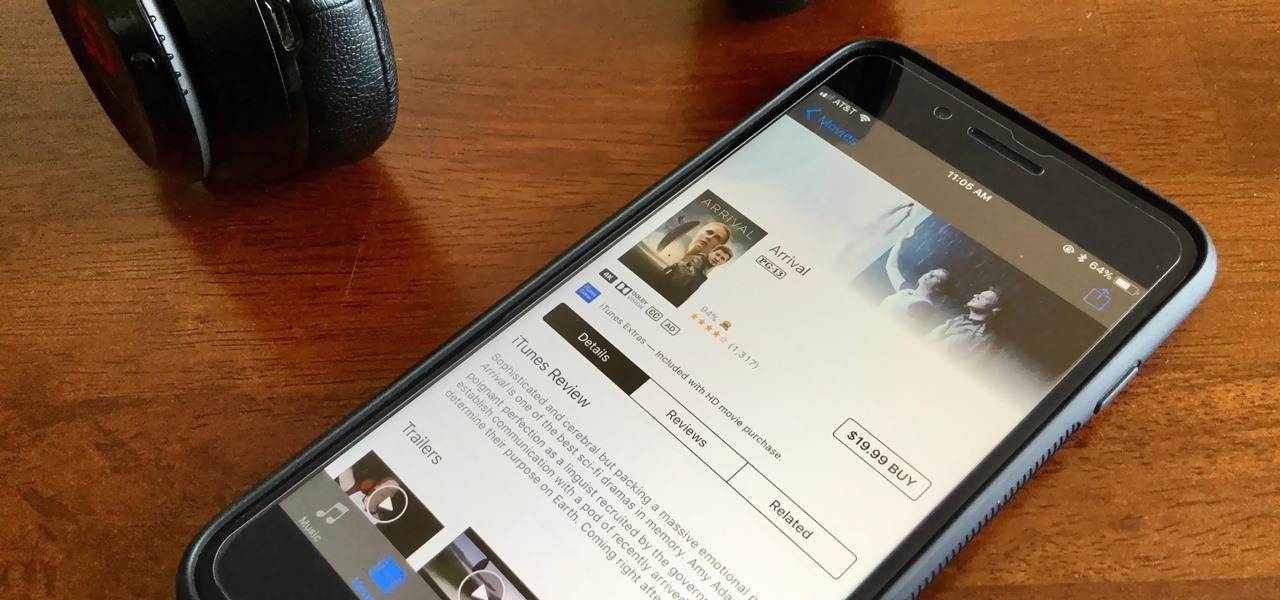











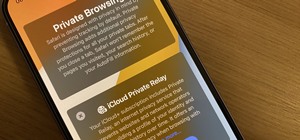










Be the First to Comment
Share Your Thoughts